When you click to ENTER an activity and all you see is a gray screen, it means your computer is preventing the site to request to run Adobe Flash player. You will have to change your settings to "allow pop ups" and then the site will ask if you wish to run Adobe Flash player - click "Allow" and the activity will begin.
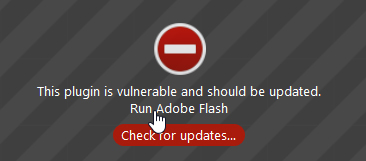
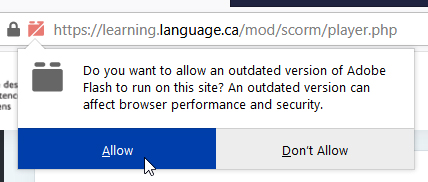
____________________________________________________________________________________________________________________
The recommended web browsers are Chrome, Internet Explorer, or Mozilla Firefox. If you are finding a course is not displaying properly, try using a different browser.
____________________________________________________________________________________________________________________
Make sure to press the “Next” button as well as the “Exit Activity” button once you have completed an activity (this could have an impact on the completion checkmark).
____________________________________________________________________________________________________________________
When attempting a quiz after a failing mark, you have to be sure to check the box “Start a new attempt” before proceeding.
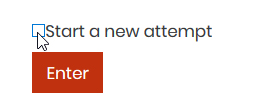
____________________________________________________________________________________________________________________
Our content was generated with a program that may not be compatible with mobile devices (tablets, androids, etc.) or MACs; we recommend using regular computers or laptops that run on Windows to progress through our courses.
____________________________________________________________________________________________________________________
You can edit your own profile by clicking on the arrow at the top right hand corner of this site and choosing the "Profile" button from the drop-down menu.
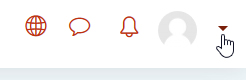

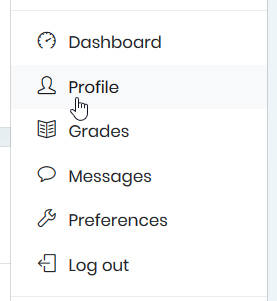
____________________________________________________________________________________________________________________